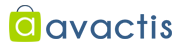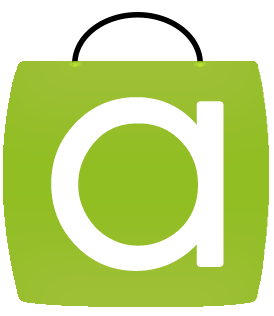WordPress is one of the best-known CMS systems in the world. WordPress is used by over 14% of Alexa Internet’s “top 1 million” websites and is the most popular CMS on the internet, according to BuiltWith. You can avail New WordPress Plugin for Avactis WordPress Integration, read below:
Now you can easily integrate your Avactis store in your existing WordPress blog with no programming skills. Your visitors will see your Avactis store inside your WordPress blog and your blog will use the same theme design as usual.
Note: to proceed with integration, you need to install WordPress and Avactis Shopping Cart on your hosting server.
WordPress integration instructions
Here are step-by-step instructions on how to easily integrate Avactis and WordPress:
1) Open your WordPress admin zone and install the Avactis module there.
Visit the WordPress admin zone -> “Plugins” and click the “Add new” button.
Enter the keyword “Avactis” and click the “Search Plugins” button.
You will see “Avactis Shopping Cart Widget” in the list.
Click the “Install now” link to start the installation process.
2) Configure the Avactis module
Visit the WordPress admin zone -> “Plugins” and click the “Settings” link in the “Avactis Shopping Cart Widget” section.
Enter the path to Avactis Shopping Cart (e.g. http://example.com/store) and the iFrame width in pixels (760 is the default value) in the module settings and save your results.
3) Place the widget anywhere on your WordPress blog
Open any WordPress page, switch the editor to HTML source mode and add the tag “[Avactis shopping cart]” to the page where you want your online store. Save your results.
WordPress configuration is complete. Now you can proceed with Avactis configuration.
Avactis integration instructions
Note: If the module installation is too complex for you, feel free to contact our support department. We will be glad to install this module for you.
1) Integration files overview
Download “avactis.2.1.1.extension.wordpress.zip” to your local computer and extract its contents to the new folder.
In the new folder you will see the following: readme.txt file, “avactis-themes” folder, “patches” folder and “WordPress” folder.
The folder named “patches” contains a patch for your store’s system files.
The “avactis-themes” folder contains the new skin for your Avactis storefront which will be displayed inside your WordPress site.
The folder named “wordpress” contains the standard WordPress plugin that you already installed.
2) Avactis theme copying
Open the “avactis-themes” folder of your Avactis Shopping cart using your favorite FTP client and copy the “avactis-themes/wp” theme from the “avactis.2.1.1.extension.wordpress.zip” archive.
3) Patch application
Copy the file “joomla_wp_support.patch” from your computer (located within the “patches” folder) to your remote site inside Avactis store’s root folder (where “avactis-system” and “avactis-themes” folders are located).
You should then apply this uploaded patch. To perform this operation, you can use the “patch” utility (http://ftp.gnu.org/gnu/patch/). It is available by default on most Unix and Linux servers. To run the patch command, either connect to the site via SSH, or use the PHPShell script (http://phpshell.sf.net/).