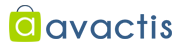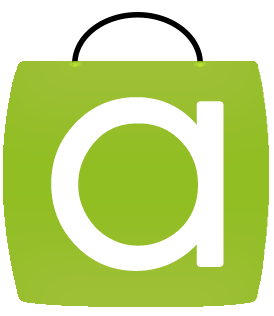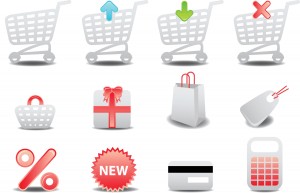The Google shopping Campaign has made it easier for you to get connected with your consumers and viewers as well as promote your brand / products online via its shopping campaign. Google Shopping Campaign rationalizes how you manage and bid on your products, reports on your performance, and find openings to grow your traffic from Google. 
Here are 7 easier Ways to set up Google shopping Campaign:
(1) Create product targets
Product targets allow you to select which products are eligible to show on Product Listing Ads, and they also allow you to bid differently on different sets of products. You’ll need at least one product target in order to run Product Listing Ads since they tell us what products you want to promote.
Depending on your Google Shopping Campaign goals, including your bidding strategy and promotional messaging needs, it might help to set up your regular Product Listing Ads campaigns according to certain guidelines.
(2) Understanding product targets and keywords
Instead of keywords, regular Product Listing Ads campaigns use product targets to determine when items in your Merchant Center account appear on a search results page. Defining keyword lists for proactive targeting won’t have any effect on your Product Listing Ads or product targets at this time.
(3) Using the “All products” product target (default product target)
You can create an “All products” product target, which uses all of the products in your Merchant Centre product feed to target your ads, if you don’t need to specify a particular subset of your products.
(4) Using attributes with your product targets to define sets of products
Attributes, like a product’s type or condition, define your products in a unique way. If you’d like to bid differently for separate groups of products or simply organize your campaigns with specific groups of product, then you’ll need to create product targets using the different attributes that we allow.
(5) Use product filters to restrict which products from your account can appear with ads
Product filters are a way for you to define which products in your Merchant Center account can appear for your Product Listing Ads. However, if you create a product filter for a group of products that are in your product feed, then we’ll only show products from your product feed that match the filters created in your Product Listing Ads.
(6) Manage your Google Merchant Centre product feed 
Your Merchant Centre product feed contains groupings of attributes used to describe your products, such as category, product type, brand, condition, item ID, and AdWords labels. We use those attributes to determine when your Product Listing Ads are eligible to show, so it’s important that the content of your Merchant Centre feed is accurate and up-to-date.
(7) Pay only for results
With Product Listing Ads, you are charged only if someone clicks on your ad and lands on your website. You only pay when Google directs a customer to your shopping campaign.
Conclusion: Did you know you could Set-up a FREE fully functional Ecommerce Shopping Website and integrate all these features with Avactis ?? Get this for FREE>>